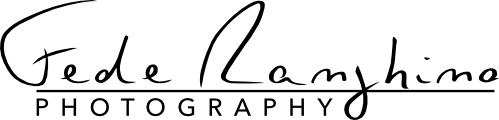Image 1 of 1
Image 1 of 1


Fuji Acros, Monochrome, Sepia - Kroma Digital Emulations
What makes this emulation special
This is not just a simple preset: we thoroughly analyzed how real Fujifilm cameras process color with the Acros, Monochrome, Sepia film simulations, using professional tools and hundreds of different color samples. The result is an emulation so accurate that the difference from the original is practically invisible (less than 1 Delta E—technically imperceptible).
For the first time, the Acros, Monochrome, Sepia film simulations comes in the following variants:
Dynamic Range: to control highlights and shadows (DR100 for normal contrast, DR200 and DR400 to recover more detail in very bright or dark areas)
What’s included in the Acros, Monochrome, Sepia package
For Acros and Monochrome simulations, you get:
4 color filter options: None, Yellow, Red, Green (just like traditional filters)
3 Dynamic Range levels: DR100, DR200, DR400
Total: 12 variants for each black & white simulation
For Sepia:
3 Dynamic Range levels: DR100, DR200, DR400
Total: 3 variants
Each combination gives you a slightly different look, allowing you to perfectly tailor Acros, Monochrome, Sepia to your style and the type of photo you’re taking. For example:
Acros DR100,
Monochrome R DR400,
Sepia D200.
For Fujifilm camera owners
Even if you already own a Fujifilm camera with the built-in Acros, Monochrome, Sepia simulation, this emulation can still be useful! You’ll be able to apply Acros, Monochrome, Sepia to your RAW files and experiment with all combinations to find the exact look you’re after.
How it works technically
The emulations work on your RAW files and are powered by Kroma Pro DNG profiles, which process your images in a very wide color space called ProPhoto RGB.
This means richer colors and smoother transitions. Only in very rare cases, with extremely saturated colors, might you notice slight differences compared to the original film simulation—but in most situations, they are truly imperceptible.
What You Need to Use Them
Important: These emulations do not work on their own. You need the Kroma Pro DNG profiles specific to your camera model already installed in Camera Raw, Lightroom, or Lightroom Classic.
Think of DNG profiles as “translations” that let your software understand how your specific camera sees color. Every camera model captures colors differently, so a dedicated profile is required to standardize them: without the correct DNG profile for your camera, the Kroma Fuji Digital Emulations will not function properly and will not appear in the profile browser.
Compatible Software
You can use the emulation with all major Adobe software:
Adobe Camera Raw: to process RAW files directly in Photoshop
Adobe Lightroom Classic: the full desktop version
Adobe Lightroom: the simpler cloud-based version
What makes this emulation special
This is not just a simple preset: we thoroughly analyzed how real Fujifilm cameras process color with the Acros, Monochrome, Sepia film simulations, using professional tools and hundreds of different color samples. The result is an emulation so accurate that the difference from the original is practically invisible (less than 1 Delta E—technically imperceptible).
For the first time, the Acros, Monochrome, Sepia film simulations comes in the following variants:
Dynamic Range: to control highlights and shadows (DR100 for normal contrast, DR200 and DR400 to recover more detail in very bright or dark areas)
What’s included in the Acros, Monochrome, Sepia package
For Acros and Monochrome simulations, you get:
4 color filter options: None, Yellow, Red, Green (just like traditional filters)
3 Dynamic Range levels: DR100, DR200, DR400
Total: 12 variants for each black & white simulation
For Sepia:
3 Dynamic Range levels: DR100, DR200, DR400
Total: 3 variants
Each combination gives you a slightly different look, allowing you to perfectly tailor Acros, Monochrome, Sepia to your style and the type of photo you’re taking. For example:
Acros DR100,
Monochrome R DR400,
Sepia D200.
For Fujifilm camera owners
Even if you already own a Fujifilm camera with the built-in Acros, Monochrome, Sepia simulation, this emulation can still be useful! You’ll be able to apply Acros, Monochrome, Sepia to your RAW files and experiment with all combinations to find the exact look you’re after.
How it works technically
The emulations work on your RAW files and are powered by Kroma Pro DNG profiles, which process your images in a very wide color space called ProPhoto RGB.
This means richer colors and smoother transitions. Only in very rare cases, with extremely saturated colors, might you notice slight differences compared to the original film simulation—but in most situations, they are truly imperceptible.
What You Need to Use Them
Important: These emulations do not work on their own. You need the Kroma Pro DNG profiles specific to your camera model already installed in Camera Raw, Lightroom, or Lightroom Classic.
Think of DNG profiles as “translations” that let your software understand how your specific camera sees color. Every camera model captures colors differently, so a dedicated profile is required to standardize them: without the correct DNG profile for your camera, the Kroma Fuji Digital Emulations will not function properly and will not appear in the profile browser.
Compatible Software
You can use the emulation with all major Adobe software:
Adobe Camera Raw: to process RAW files directly in Photoshop
Adobe Lightroom Classic: the full desktop version
Adobe Lightroom: the simpler cloud-based version